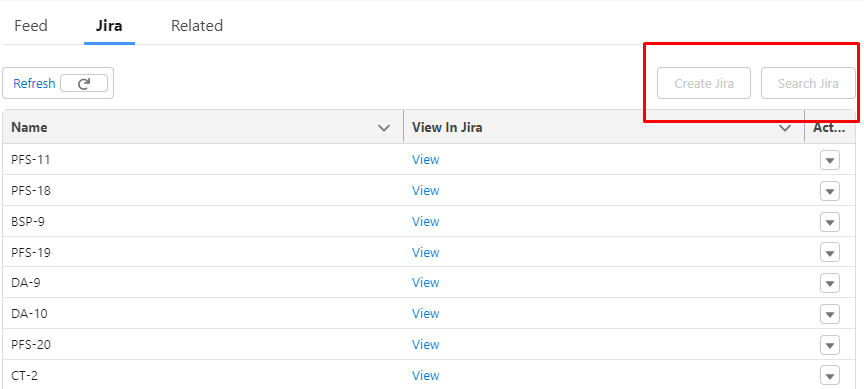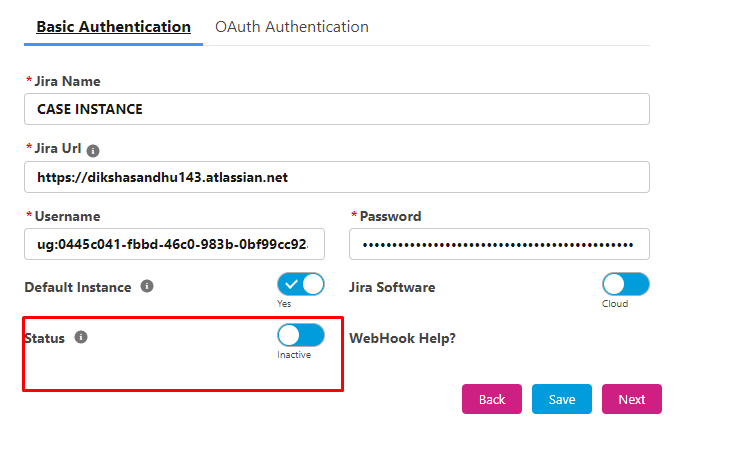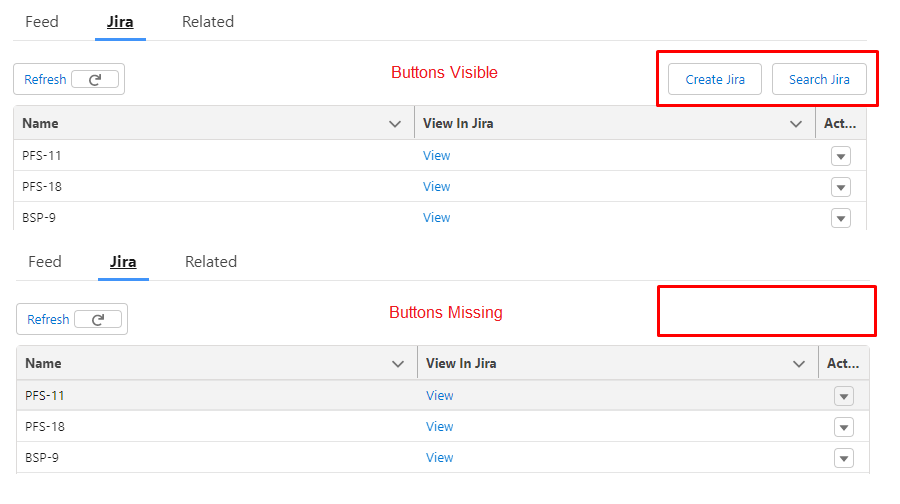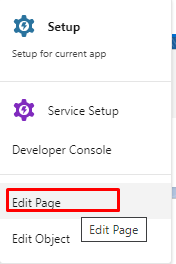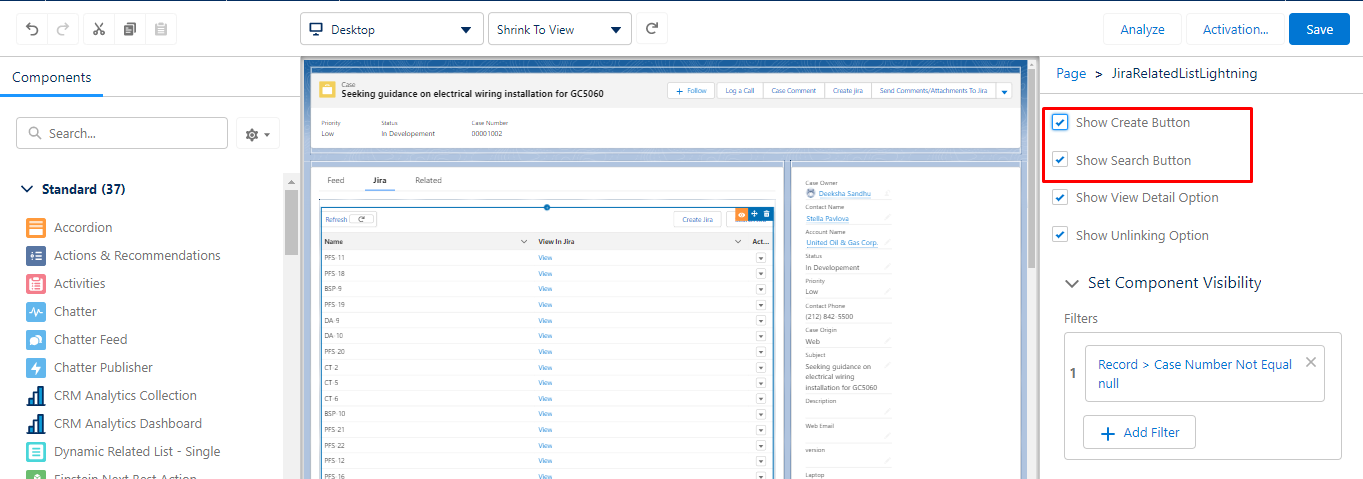Create and Search Jira Buttons Are Disabled
- Category : Create
- Article Number : 06
- Publish Date: 24 Jun, 2024
Objective
Understanding why the following issues occur and how to resolve them:
-
The Jira buttons are grayed out for users.
-
The ‘Create Jira’ and ‘Search Jira’ buttons are missing on the ‘JiraRelatedListLightning’ Component.
Solution
-
Inactive Instance: Instances are inactive or unauthorized.
-
Permission Issue:
- Org Wide:
-
The user did not grant CRUD at the profile level + public read and write at the org-wide level.
-
- Object Level:
-
The user did not have access to the Grz_Sf__Jira_Project__c object and its records.
-
The user did not grant CRUD + View all or Modify All permissions at profile level for Grz_Sf__Jira_Project__c (Jira Project).
-
- Org Wide:
Resolution:
-
The user must have the minimum required permissions of ‘Read’ and ‘Write’ on ‘Jira Project’ Object.
-
The user should have permission to at least one single Jira Project record where he/she can ‘Create Issues’ or ‘Browse Project’. This can be done via:
-
Org-Wide
-
Profile Level (View all or Modify all)
-
Sharing Rule (Share the User to Jira Project Record)
|
Note: Users should have a permission of at least Jira Project Object or should have record level permission so that they can create or view Jira for a specific project. |
|---|
-
Login to your Salesforce Instance.
-
Go to the App launcher and enter “Sinergify“ in the search box. Select the “Admin Settings” tab in the navigation bar. Select instances on the left-hand side panel.
-
Check the status of the instance to see whether the instance is active or not.
[Active=Create and Search buttons are visible]
[Inactive=Create and Search buttons are grayed out]
-
Make sure the Status is set to Active, so you can see the Create and Search Jira buttons.
-
Why Create and Search Jira buttons are missing on JiraRelatedListLightning component?
-
Instance might be inactive
-
The administrator has disabled the Create Jira or Search Jira buttons for users
-
Login to your Salesforce Instance.
-
In the App launcher, type ‘Cases’ and open any case record.
-
Click on the gear icon and select ‘Edit Page’.
-
Select the JiraRelatedListLightning component from the record page. Under the component configuration, make sure the “Show Create Button” and “Show Search Button” are Selected.
-
Click ‘Save’.
-
If you are still unable to resolve the issue with this article or are facing any issues while following the article, please contact our support team at [email protected] or raise a ticket at www.sinergify.com/support-portal.