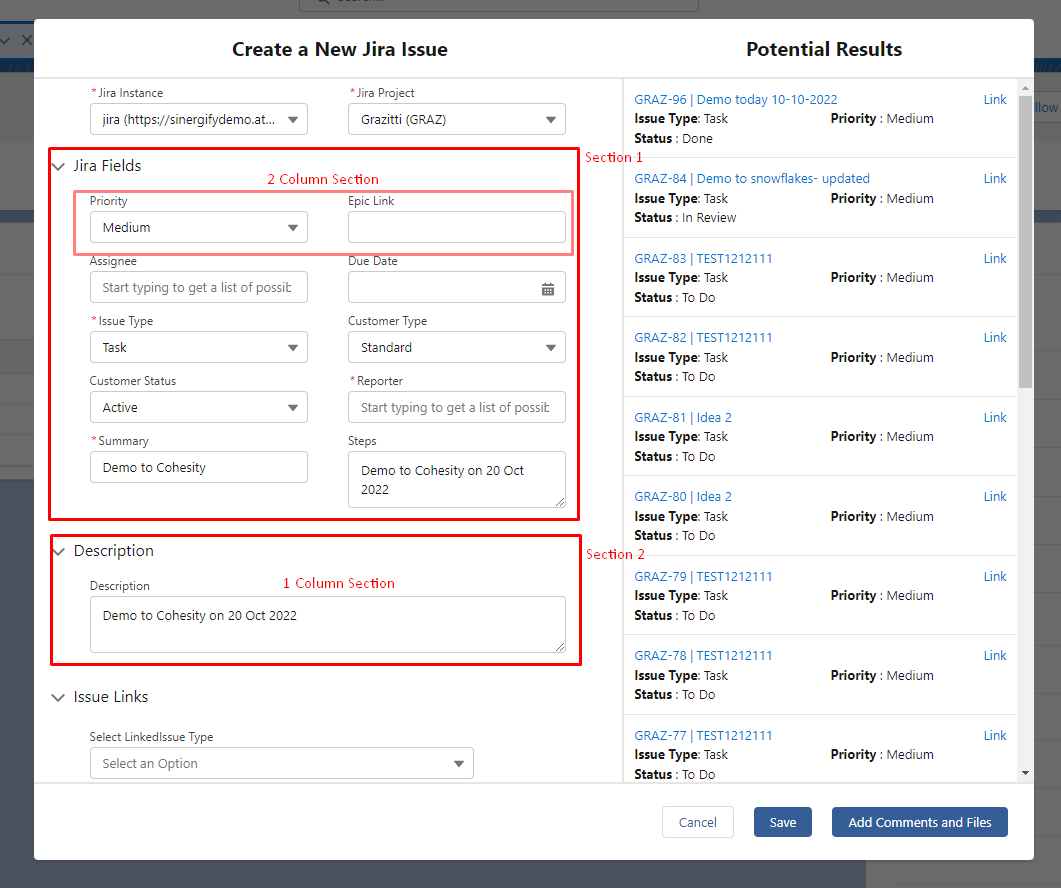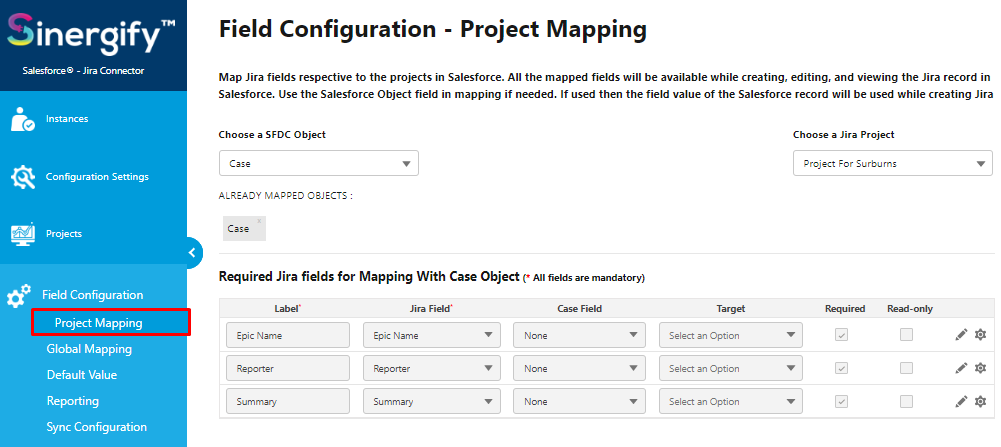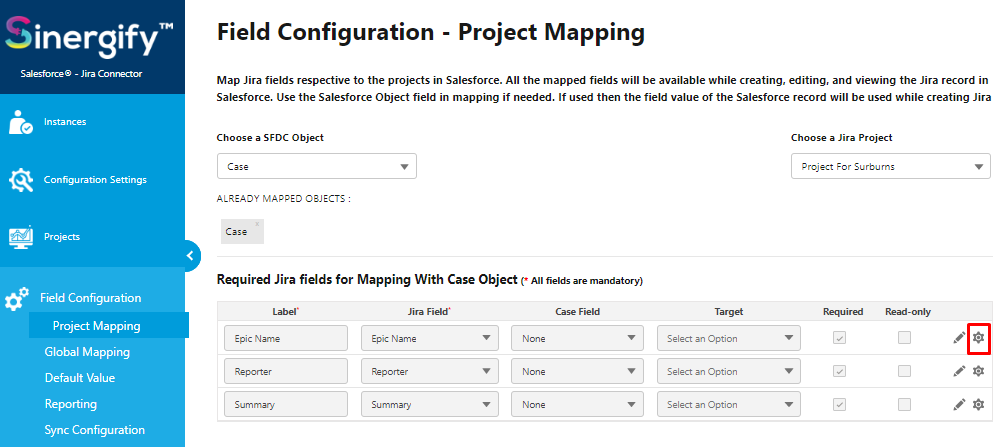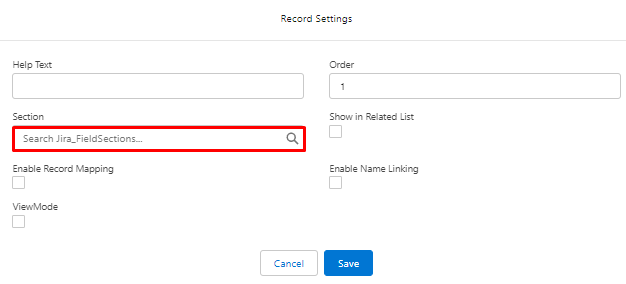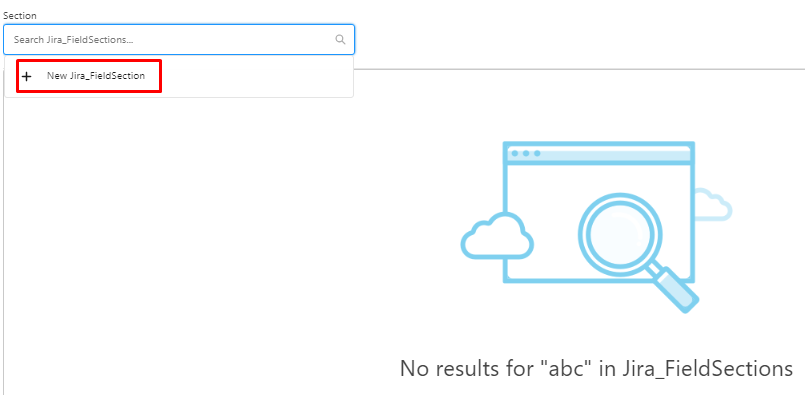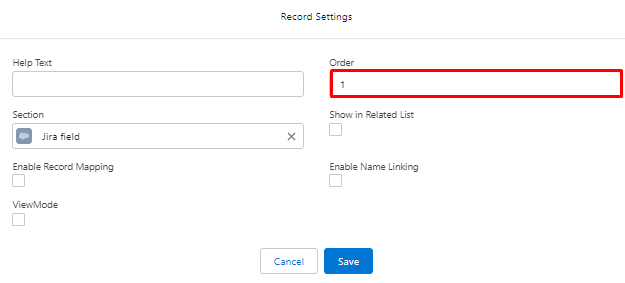Optimizing the creation of Jira forms to enhance productivity
- Category : Create
- Article Number : 18
- Publish Date: 24 Jun, 2024
Overview
The order in which the Jira Fields are displayed when creating/viewing a Jira ticket within Salesforce can be customized by the Admin. It is possible to group multiple fields into one section and to have more than one section at a time.
Follow this document if you want the below.
-
Configure the sections and respective fields.
-
Configure the required rows/columns per section.
-
Configure the order in which each section would appear.
Business Use Case
In order to give more visibility to important fields we can either assign field order or create a new section. Let's look at an example with two sections. Section 1 has two Columns while Section 2 has 1 Column.
In order to accomplish this, the following steps must be taken:
Step 1 : From ‘Admin Settings’, click ‘Fields Configuration’ and subsequently click ‘Project Mapping’.
Step 2 : Click on gear icon,to change the record settings for respective fields.
Step 3 : A new screen will appear will appear. Under Sections, If a section is already created you can search for it and choose that one.
Step 4 : To create a new section you can simply type and a new window will appear. You can create a new section by clicking on New “Jira_FieldSection”.
Step 5: A new screen will appear to update the below information:
-
Name the section,
-
Select the number of columns,
-
Select order.
Once done then click on save .
Step 6: On a specific field mapping, click the gear icon. The Record settings will appear,set the order as desired, making sure the correct section is selected.