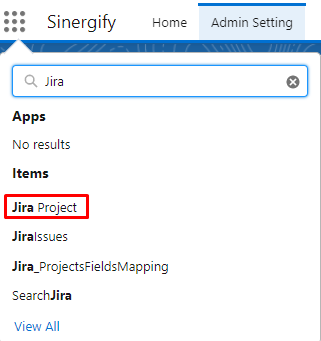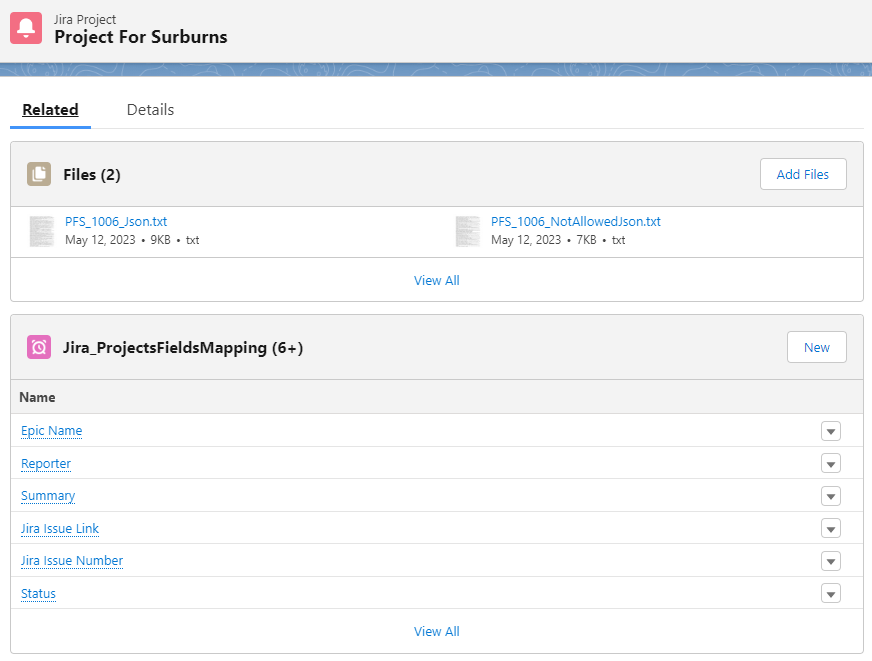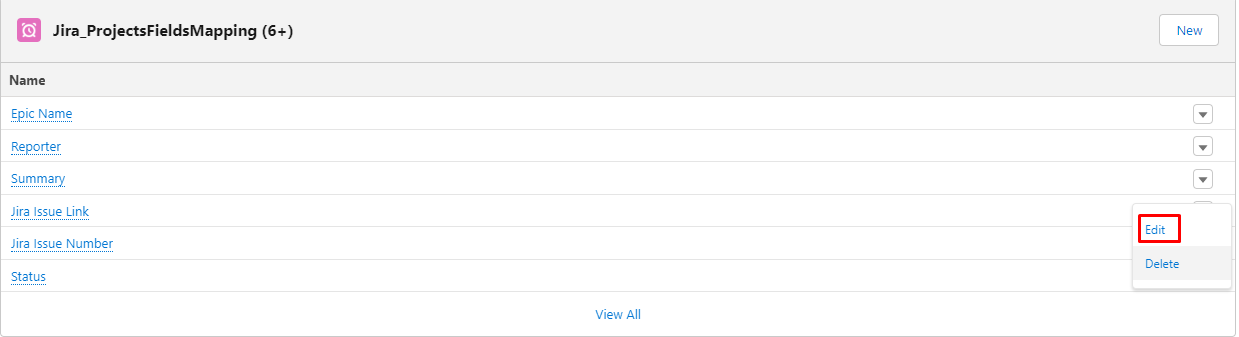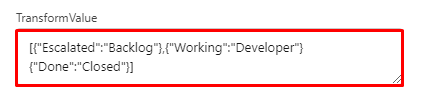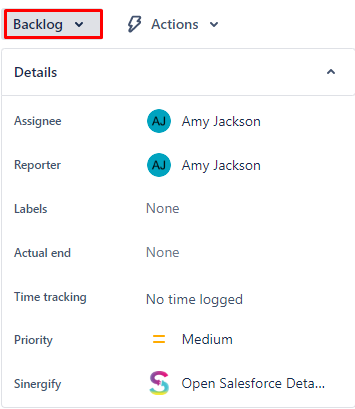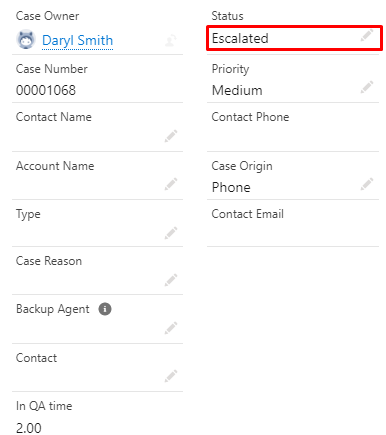Status syncing between Salesforce case and Jira issue
- Category : General
- Article Number : 19
- Publish Date : 24 Jun, 2024
Objective
To set up the Status syncing between the Salesforce case and the Jira issue.
Solution
Step 1. Login to your Salesforce Instance as an admin user.
Step 2. Go to the App launcher and Search for the “Jira Project”.
Step 3. Go to the “JiraProject”.
Step 4. Choose the “Project” for which you want to enable Status Syncing.
Step 5. Go to the “Related” Tab.
Step 6. Go to the “Status”, and from the dropdown select ”Edit”.
-
Make sure the “IsSyncEnabled” checkbox is enabled.
-
Is Reporting must be true if Is Static is false.
-
Choose the Sync type
-
Bi-Directional : If selected, then any update done on Salesforce case fields will be synced to Jira ticket fields and Vice versa.
-
Salesforce : If selected, any change/update in Jira ticket fields will be synced to the Salesforce case fields.
-
Jira : If selected, then any change/update in Salesforce case fields will be synced to the related Jira ticket fields.
-
-
Make sure to add the Case field api name in the Case_Field_Name. As an example, we have used the standard Case value, whose API name is “Status”.
Points to Remember :
Step 7. In the Transform value add the following values in below format.
Syntax :
Syntax:[{"Case_Status_Value1":"Jira_Status_Value1"},{"Case_Status_Value2":"Jira_Status_Value2"},....]Example :
[{"Escalated":"Backlog"},{"Working":"Developer"}{"Done":"Closed"}]
See the reference screenshot how it looks like :
|
S.NO |
Case Status |
Jira Status |
|---|---|---|
|
1. |
Escalated |
Backlog |
|
2. |
Working |
Developer |
|
3. |
Done |
Closed |
Example: Whenever a user changes the Jira issue status to “Backlog” transform value for case appears in a Case record.
|
Note: In cases where there are unrestricted values on the case, we need to map all Jira statuses in the transform value. |
|---|
See the Table below :
|
Jira Status |
Salesforce Status |
|---|---|
|
To Do |
Waiting for Engineering |
|
In Progress |
|
|
QA |
|
|
QA Passed |
|
|
UAT |
Transform value :
|
[{"Waiting on Engineering":"To Do"},{"Waiting on Engineering":"In Progress"},{"Waiting on Engineering":"QA"},{"Waiting on Engineering":"QA Passed"},{"Waiting on Engineering":"UAT"}] |
|---|