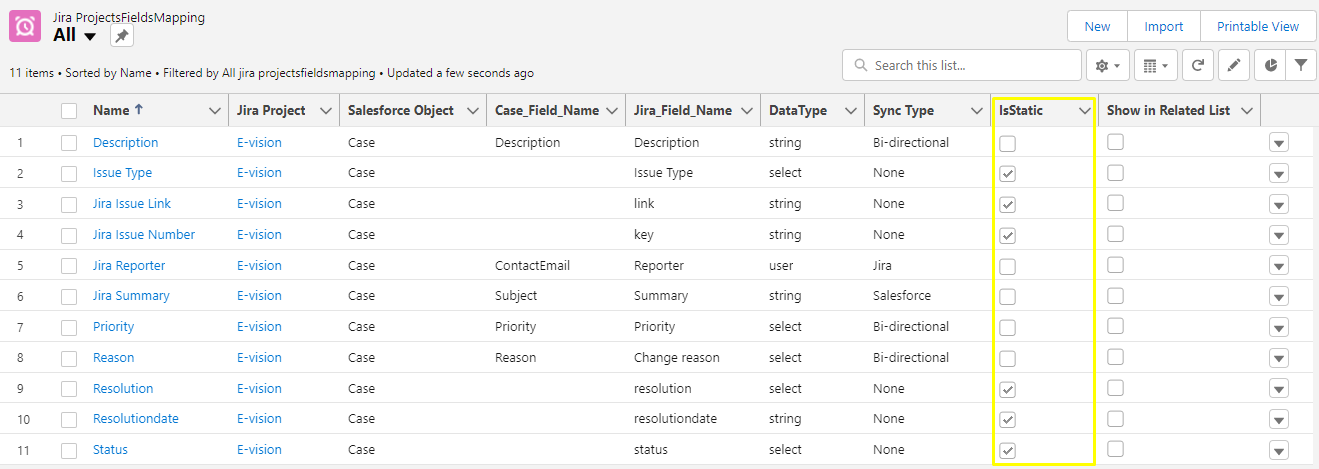Default Mapping
- Category : Mapping
- Article Number : 10
- Publish Date: 24 Jun, 2024
Objective
To understand the field mapping structure and options between Salesforce and Jira via the Sinergify Application.
- Required Mapping
- Additional Mapping
- Default Mapping
Solution
-
Login to your Salesforce Instance as an admin user.
-
Access the application “Sinergify” via the App Launcher(9 dots) and open the Admin Settings tab.
or
Search ‘Admin Settings’ (Lightning User) or ‘Admin Settings’ (if Classic User) and select the same under search results.
-
Under Instances, make sure the Jira instance under which the project exists is authenticated and the status is set as Active.
-
Under Projects, map your first project (if not already mapped, choose the Project sync, then type Read or Write.)
-
Once the specific project is mapped, go to Field Configuration> Projects Mapping where you will see the below sections.
-
Required Jira fields for Mapping With [Mapped] Object (* All fields are mandatory)
This section is available and represents specific Jira fields that are marked as “Required” on the respective Jira Instance+Project. Hence, this section is mandatory from a mapping perspective.
-
Additional Mapping.
This section is available where you map any additional fields between Salesforce and Jira.
-
Default Mapping.
There are a few fields that are mapped by default to keep the core architecture of the integration stable. This section is not available on the administration screen but can be accessed by searching for the Custom Object ‘Jira ProjectsFieldsMapping’ in the App Launcher.
See the screenshot below, where we can see the fields that are automatically mapped for a specific project where ‘IsStatic’ is checked.
-
-
You can see some example fields below that will automatically be mapped when you map a project and the reason.
|
Field Name |
Reason |
|---|---|
|
Issue Type |
On the edit screen, issue type can be updated. |
|
Jira Issue Link |
This link redirects to the Jira issue automatically without going into Jira. |
|
Jira Issue Number |
This redirects to the Jira issue number automatically. |
|
Resolution |
If it is required field in jira it will populate automatically. |
|
Status |
If the "Enable Jira transition" field is enabled in the configuration settings, users can edit the status of the Jira issue. . |
-
If in case you need to map
-
Any specific Jira fields mentioned under the Default Mapping or
-
Any specific Jira fields that are not directly available on the create Jira screen, kindly reach out to our support team by raising a ticket at www.sinergify.com/support-portal or email at [email protected]