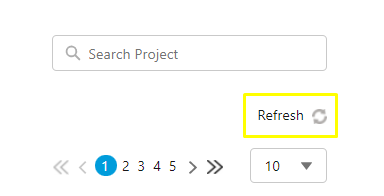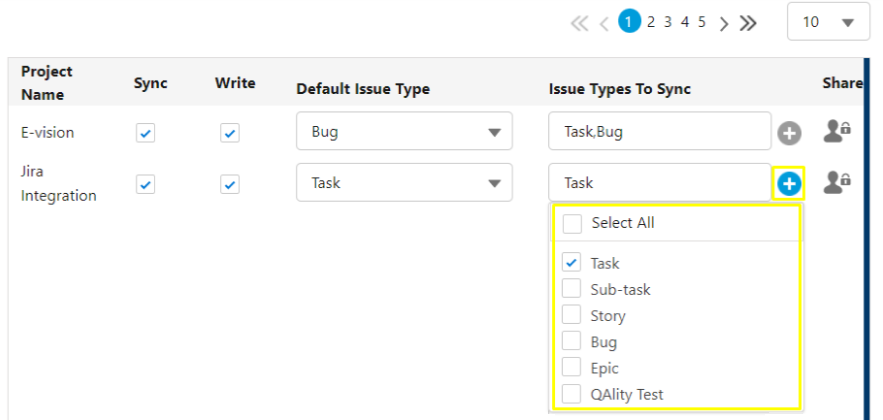Cannot see a Jira Project on Salesforce
- Category : Error Codes, Permissions
- Article Number : 03
- Publish Date: 24 Jun, 2024
Problem
If you are facing any of the problems listed below, follow the steps mentioned in the article.
-
If you are setting up the product for the first time and cannot see your Jira Project on the configuration screen.
-
Unable to see a specific Project/Issue while on Create Jira Screen
-
Unable to see a specific Project/Issue while on Search Jira Screen
Solution
The possible reasons why a project/issue type might not be visible ....
-
The Jira instance is currently in an unauthenticated/inactive status.
-
The integration user that was used for authentication might not have Browse Project and Create Jira permission for each project or permission in Jira Record level access (OWD) for Jira projects is private.
Please follow these steps to resolve the above mentioned issues:
-
Login to your Salesforce Instance as an Admin user.
-
Access the application ‘Sinergify’ via App Launcher (9 dots) and open the Admin Setting Tab.
or
Search ‘Admin Setting’ (Lightning User) or ‘Admin Settings’ (if Classic User) and select the same under search results.
-
Under Instances, make sure the Jira instance under which the project exists is authenticated and the status is set as Active.
-
Login to your Jira instance as an Admin user.
-
Make sure to provide Integration user with minimum of these permissions for that specific project
-
Browse Project
-
Create Issues
-
Edit Issues
-
Once the above steps are verified, Go to the Administration screen of Sinergify inside Salesforce and Select Refresh to refresh the projects list. The project should be visible now under the Administration Panel.
-
While still on the Projects screen, make sure the required Issue Types are selected or Select All so that these Issues can be visible on Create/Search Jira Screen.
The Project/Issue Types should now be visible under Create Jira and Search Jira screens inside Salesforce.
-
If you are still unable to see your Jira Project/Issue Type or are getting any specific error messages while following the above steps, please raise a ticket at www.sinergify.com/support-portal or contact our support team at [email protected]