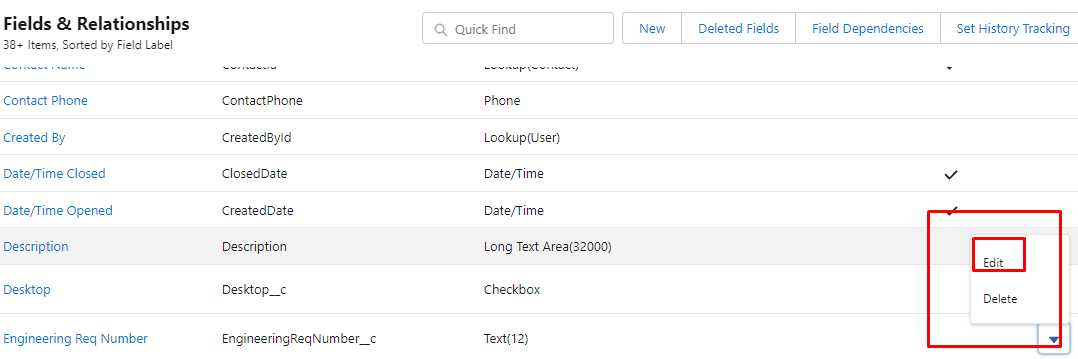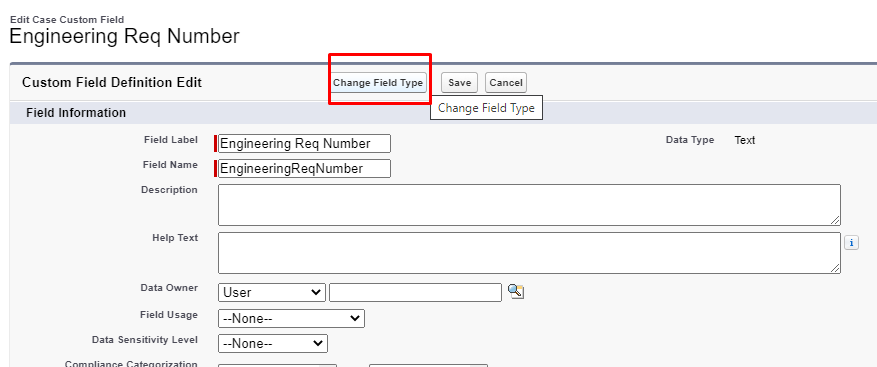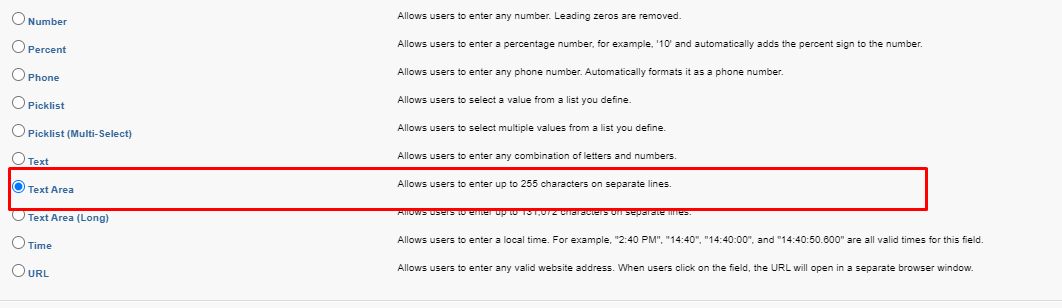Reporting does not show specific Jira Fields
- Category : Reporting
- Article Number : 09
- Publish Date: 24 Jun, 2024
Objective
To understand what default field type is created when reporting is enabled for a Salesforce-Jira mapped field.
To understand why and when to change the field type according to the business requirements and what its benefits are.
Scenario: Let's say a business is using Case Object and has enabled reporting for the ‘Case number‘ field. If the business has multiple cases linked with one Jira, then the default 255 character limit might not be sufficient. It might stop syncing updates from Jira to Salesforce.
To avoid such situations, please follow the solution below.
Solution
Map the required Jira fields into Salesforce via the Admin Panel.
The system will create a field with the text type. As per your requirement, you can modify the field type in Salesforce on Jira Issue Object.
To do this, first enable the ‘Reporting’ for that specific field. It will create the default “Text” type field.
|
Note: Please do not change the Field name API. |
|---|
Please follow the following steps to change the Field type ’Text’ to ’Text area’:
-
Login to your Salesforce Instance as an admin user.
-
In the Object Manager, search for the field for which you want to enable Reporting Searching Case as an example.
-
Now go to ‘Fields & Relationships’ and choose the field you want to convert to ’Text area’.
-
After clicking on ‘Edit’, click on ’Change Field Type’. Now you can change the field type from “Text” to“Text Area”.